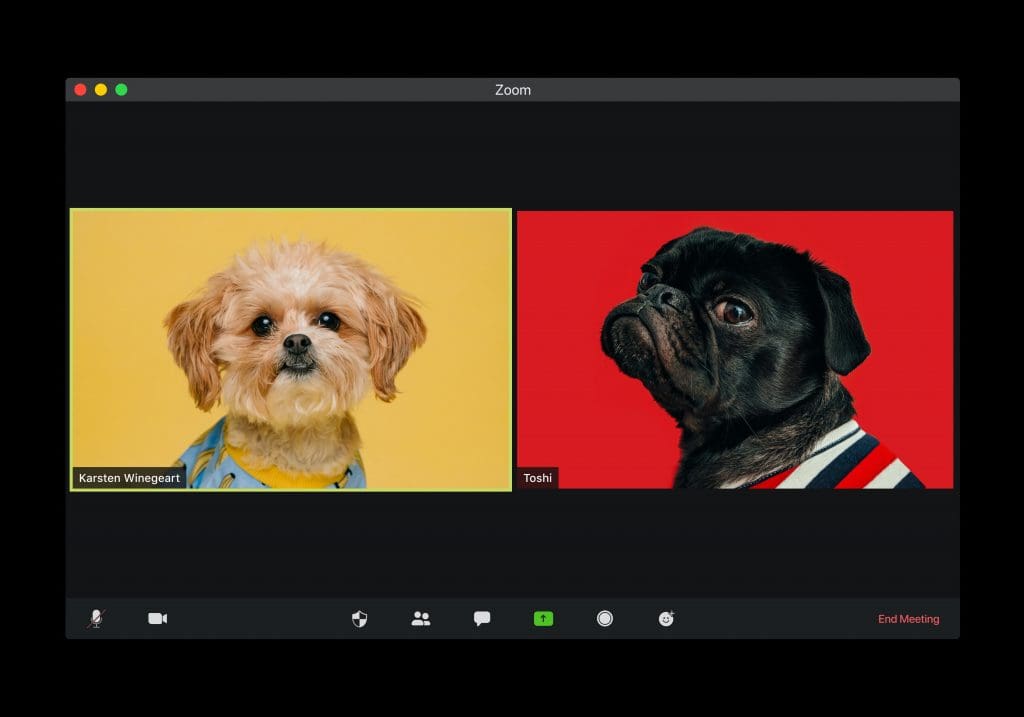
Ever since we all started working from home, Zoom seems to have taken over the world. And as it’s risen to prominence, we’ve seen video after video of TV interviews in which the interviewee has decided not to wear trousers to match their suited top half, leading to embarrassment all round. Now, we’re not going to tell you how to go about preparing for interviews, but after hosting a number of webinars and meetings, we thought we’d put together our top Zoom etiquette tips.
Mute Yourself
This first rule goes for both meetings and webinars: mute yourself if you’re not speaking. If you don’t, the background noise of babies crying and other people in the house on calls or making lunch quickly drowns out the speaker. It’s fine to have your sound on when exchanging pleasantries at the start of the chat, but once the meeting gets into full swing, only turn your sound on to ask questions or put across your ideas once the first speaker has finished.
Use the Chat Box
That brings us onto our next tip. You might agree at the start of a webinar that everyone except the presenter remains muted throughout. But what if you need to ask a question? Then make use of the handy chat box at the bottom of the screen. Your presenter will be able to read your questions and may opt to answer at the end or as they’re going along. Alternatively, if it’s been decided that questions can be asked at the end, that’s when you can turn your mic back on and get involved. But once you’ve asked your question, turn it off again so everyone else can hear the presenter’s answer.
Sort Out Your Camera
When you start a call, you should be able to get a preview of how your video feed will look to everyone else in the chat. Use that time to adjust either your seating position or the angle of your camera so that the image is flattering. We’re not expecting modelesque posing, but at the same time nobody wants to look up your nose. If you don’t feel comfortable showing your face at all during a webinar, there’s no problem with just attending without sharing a video. You can set that in the bottom left corner of your screen when you enter the chat. However, if you’re having a small internal company meeting, it’s probably best to keep your camera on so you avoid simply lurking in the background. That way you’ll also be able to prove you’re not still lying in bed in your pyjamas, no matter how great the temptation might be to do so.
Fix Your Screen Name
If you click the Participants tab at the bottom of your screen, you’ll unsurprisingly be able to see the names of everyone in the chat. You’ll also be able to go to your own profile, which will be the first on the list. Make sure that you change your screen name to your actual name, rather than the automatic name that will appear the first time you use the app, like ‘iPhone 10’. Having your real name is helpful if you’re on a call with other people who’ve never met you and aids conversation flow. The webinar lead may also want to make a record of who has attended their session.
Backgrounds
Ah, the notorious Zoom backgrounds. Not a meeting goes by where someone doesn’t try to use one. They’re fine for after work Zoom drinks with friends, but in a professional webinar or meeting setting they’re inappropriate. Either don’t use one or create one that’s fairly neutral, perhaps with your company’s branding on. If you need some help designing one, serious or otherwise, give us a call or complete our contact form and we’d be happy to help.
More Stories
The importance of mobile web search
Many people are now aware that Google ranks websites that are poorly designed for viewing on a smartphone lower than those that perform well. This…
Read MoreA warm welcome to the latest member of our team
This week we welcome a new member to the Creation team Rhydian Hicks, who is joining as an intern for the next few months. He…
Read More


